Below are instructions to add a new volunteer using Volunteer Management after logging into Swim Manager.
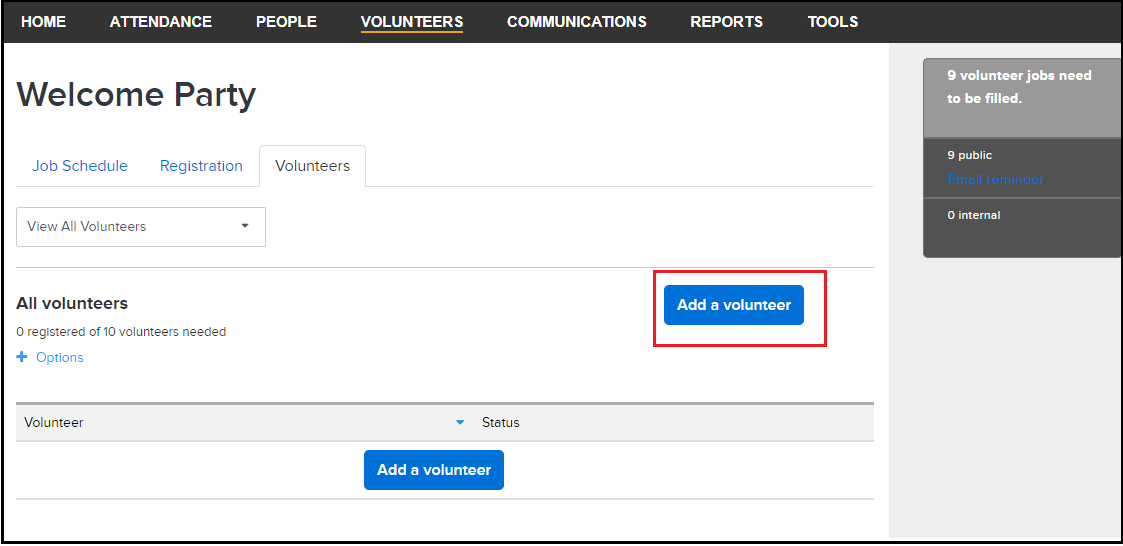
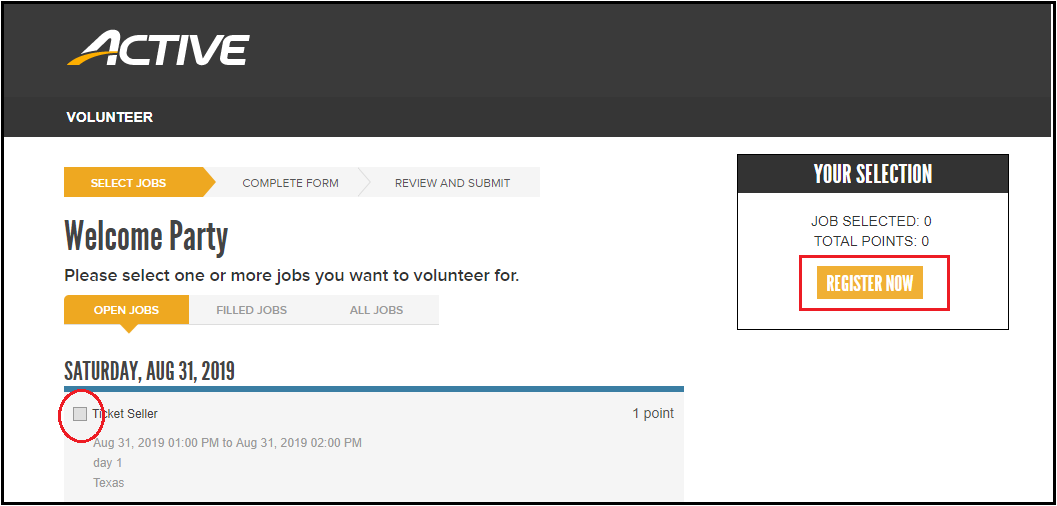
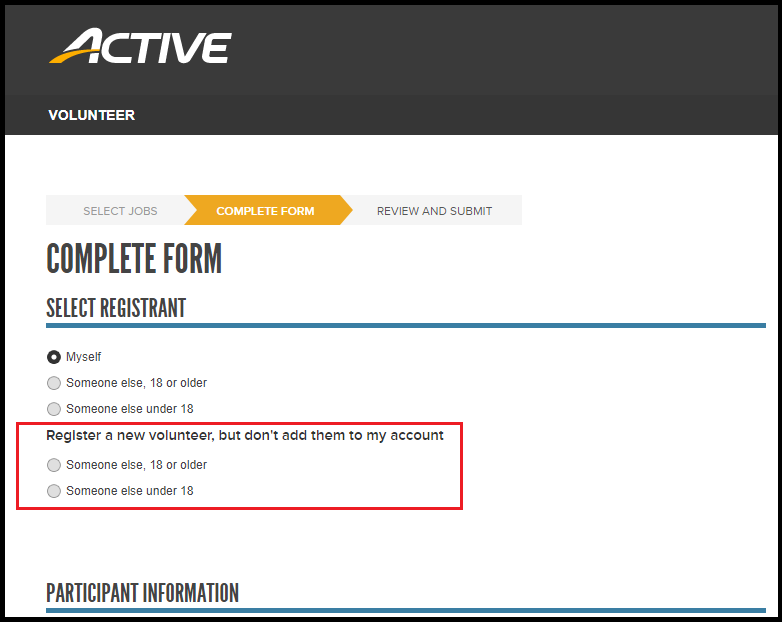
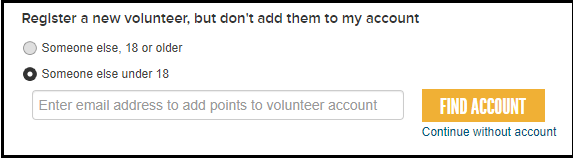
- From the Homepage, click on the VOLUNTEERS tab
- Click on an Event Name (representing a Meet/Event)
- Click on the Volunteers tab
- Click the Add a volunteer button
- Note: The Volunteer Management customer user interface opens into a new window - the default selection is all jobs, so a job must be selected under step 5
- Note: If the screen is not visible, check for blocked pop-ups within the browser (always allow pop-ups from sports.active.com)
- Check the box(es) for the job to register a volunteer for, click Register Now
- Within the Select Registrant section, select one of the following options under Register a new volunteer, but don't add them to my account
- Someone else, 18 or older
- Someone else under 18
- Note: It is recommended to exclude the new volunteer from the organizers so that the volunteer earns volunteer points
- Enter the volunteer's email address to search the system for an existing account, click Find Account
- If an account already exists and is found, the screen refreshes displaying the Participant Information section
- If the user is new or the email address does not exist yet, a message appears stating that the account cannot be found
- Click Continue without account to proceed to register a new volunteer (the screen will refresh and display the Participant Information section)
- Click Continue without account to proceed to register a new volunteer (the screen will refresh and display the Participant Information section)
- Complete Participant Information, click Review
- On the Review & Submit screen, review the volunteer's information and selected jobs
- Note: It is possible to add another volunteer to register, edit registration information, delete selected jobs, and add more jobs to the current volunteer from this screen
- Click Confirm and Submit
- A confirmation message appears showing the volunteer's registration information, click Go to Volunteer List to return to Swim Manager
- Note: This action bring the organizer into Swim Manager within the pop-up window - an alternative option is to simply close the window
- Note: If Add a Volunteer button does not work, see this article for instructions: Add a Volunteer Button Does Not Work


