When working with a Gigaware USB to Serial adapter you may have to assign the correct driver to get the timing system to connect to Meet Manager. Here are the steps to do so:
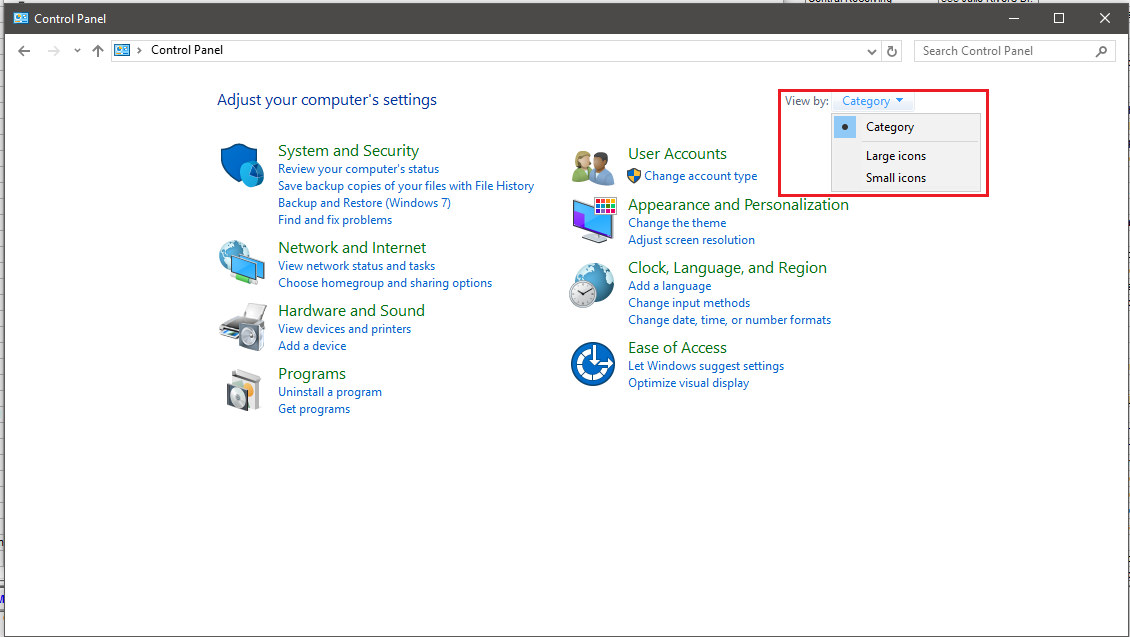
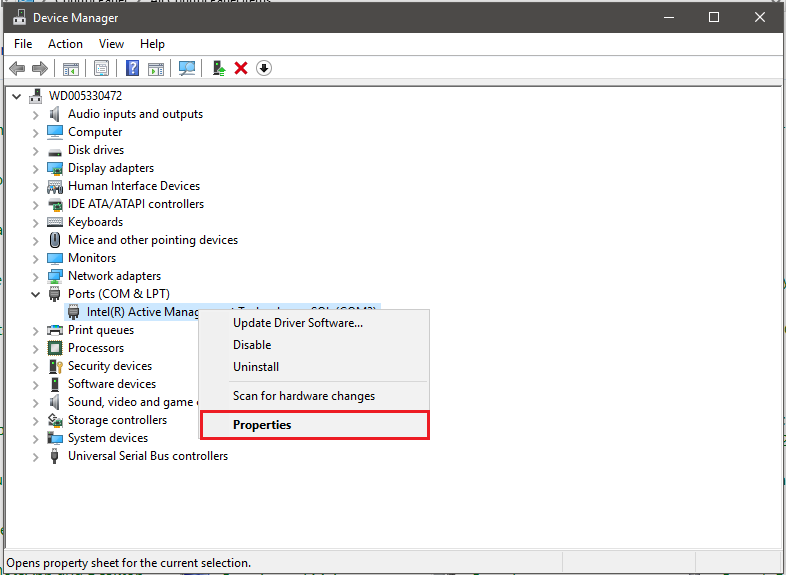
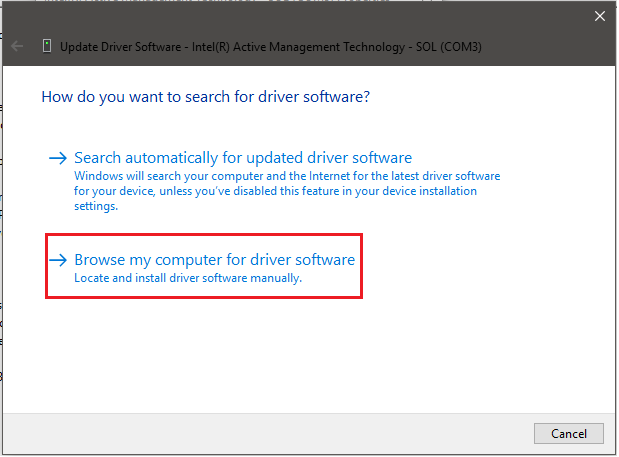
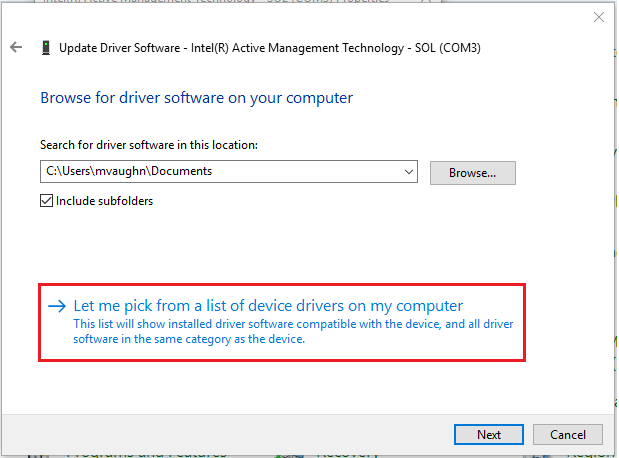
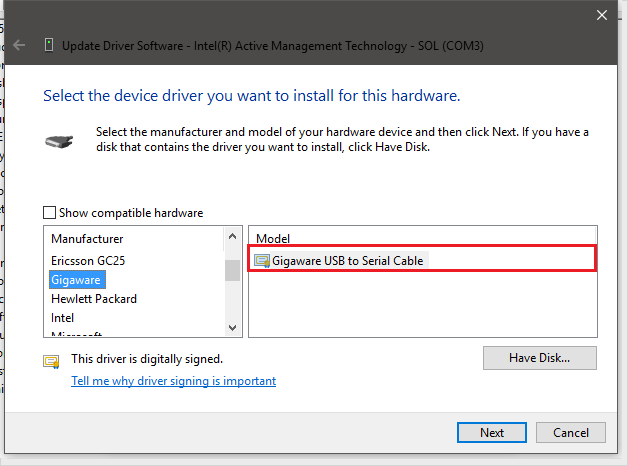
- Open the Control Panel
- Windows XP, Vista, 7 click on the Start menu and select Control Panel
- Windows 8.1, 10 Right click on Start Menu and select Control Panel
- Select Device Manager
- Note: If Device Manager does not appear please change the View by options to Large or Small Icons
- Find Ports (COM & LPT) section and expand
- Right Click on USB to Serial adapter and select Properties
- In the Properties window select the Driver tab
- On the Driver window click on Update Driver
- Select Browse my computer for driver software on the Update Driver Window
- Click on Let me pick from a list of device drivers on my computer on the Browse for driver software screen
- Choose Gigaware USB to Serial adapter and click Next
- Follow the prompts to finish the installation


