Basics:
1. A backup: A copy of entire database that can be restored if something happens to original
2. Backup a database: Take currently open database file, zip it, and copy it to hard drive, USB-drive, or CD
3. Reasons to backup:
5. Entire database will be copied to selected drive or media device. Once completed, backup file name and location will appear
Note for Meet Manager:
On Backup Options screen, select applicable options: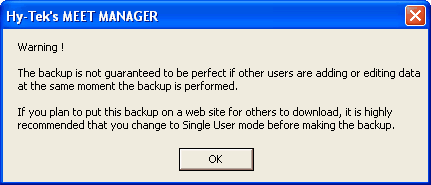
1. A backup: A copy of entire database that can be restored if something happens to original
2. Backup a database: Take currently open database file, zip it, and copy it to hard drive, USB-drive, or CD
3. Reasons to backup:
a. Safety precaution in case original database is damaged
b. Easy way to transfer database to another computer
b. Easy way to transfer database to another computer
4. Recommended frequency and location: Backup once per week and store backup file in different location than computer's hard drive (i.e. external storage device such as USB-drive or CD)
How To:
1. Go to File > Backup
2. Select Drive and Directory to add backup to
How To:
1. Go to File > Backup
2. Select Drive and Directory to add backup to
- Note: Backup can be saved to hard drive or media device (CD-RW, USB)
- Note: For Meet Manager, see Note below
5. Entire database will be copied to selected drive or media device. Once completed, backup file name and location will appear
- Example file name: Swmm5BkupDatabaseName-01.zip (Meet Manager for Swimming 5.0)
- Note: Recommendation: create desktop shortcut or document backup location so that backup is easy to find in future
On Backup Options screen, select applicable options:
- Include a message: Check this box to include a message that displays when the backup is restored
- Note: This is generally useful to clarify which backup is correct one to use (for person performing restore)
- Lock Database Backup as Read-Only for Results, Splits, and Relay Names: Check this box to provide web-accessible backup (can be downloaded) or disk/media storage
- Note: This action guarantees that nobody can alter the result times, splits, or relay names
- Note: Do not lock the database backup if the backup is being used as protection during a meet - when locking the backup, the backup file is read-only
- Note: A backup file insures that in case of disaster, data won't be lost. Backing up a database is extremely important because it protects an organization from data loss due to accidental causes or malfunction of hardware. For example, if a hard disk goes bad (corrupted), the only way to recover a database is using a backup file saved to an external media storage device (such as a CD-RW disk or USB).
- Note: Click here for steps on how to Restore a Backup File


