The Generic Network File Sharing Interface is designed to exchange data through a file sharing interface with IST, Take Your Mark, ALGE Timy, SST Timing and other timing consoles that are setup to use this interface option. Results from each race are transferred directly from the timing console and stared as a file in the Meet Manager database directory without any keyboard data entry. There will be a serial cable running from the timing console to the Meet Manager computer
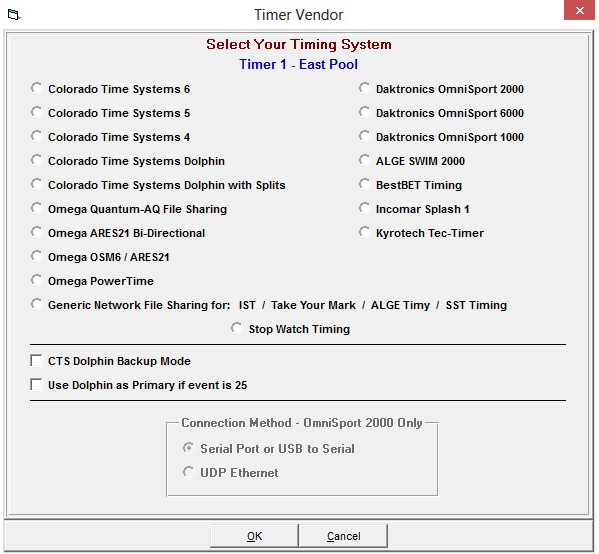
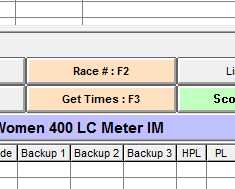
- The timing console computer with it's software and the Meet Manager computer should be networked together and mapped to share the folder where the results files will be exported to from the timing console
- Map the timing console computer to see a folder on the Meet Manager computer - say the swmeets5 folder
- The timing console computer would most likely see it as e:\swmeets5 or f:\swmeets5 depending on which drive letter is mapped
- Map the Meet Manager computer to see a folder on the timing console computer
- If the name of the folder is meet data - the Meet Manager computer might see it as e:\meetdata or f:\meetdata depending on what drive letter is mapped
- Map the timing console computer to see a folder on the Meet Manager computer - say the swmeets5 folder
- After selecting the Generic Network File Sharing interface option, go to Run > Interfaces > Timer (GNET) >Select Data Set stored from GNET
- Click on Update Data Location - make sure that Meet Manager is pointed to the location where the results files will be placed
- Select a Data Set
 for a Meet
for a Meet
- To select a Data Set, go to Run > Interfaces > Timer (GNET) > Select Data Set stored from GNET
- The interface will display a window with the date and time and the number of races that have been stored for the current Data Set that Meet Manager is pointing to
- To select a Data Set, go to Run > Interfaces > Timer (GNET) > Select Data Set stored from GNET
- Note: Remember, an organizer could be running a three day meet and the interface needs to know what Data Set of meet data you wish to access
- Click on Next Meet or Previous Meet to select the appropriate Data Set. Because there is a date and time shown for when the first file in the data set was created, you can usually figure out which Data Set to select
- This is handy if you have to go back to a previous session's results and pull over the splits and times for an athlete or heat
- If new Data Sets with a new data set number have been added since starting Meet Manager, you can click Update Data Set and all data sets will be refreshed for selection
- To create an event schedule you must have Hy-Tek's Timing Console Interface option and select Generic Network File Sharing from Meet Manager's Set-up >Timing Console Interface menu
- When you are ready to start the meet, click on Run > Interfaces > Timer (GNET) > Download Events to GNET and a file will be created and placed in the shared data location
- Meet Manager will create a meet schedule of events and event names for all events listed at the top left side of the Run menu
- If you have several sessions, then click on Sessions at the middle left side of the Run menu and pick a session before downloading events
- Reading in Results
From Run, there are two ways to read in times from the stored result files
- By Event/Heat using Get Times
- By Race Number using Race #
- We recommend using Get Times which assumes that the timing operator is entering the correct event and heat number
- From Run, press F3 or click Get Times to cause Meet Manager to scan the result files for one with the matching event, heat number, and round (Prelims, Semis, or Finals). If a match is found, the results and splits will be instantly entered
- From Run, press F2 or Click Race #. Enter a Race # to cause Meet Manager to scan the result files for one with the matching race number. If a match is found, the results and splits will be instantly entered.
- Note: Each stored race has a race number with the first one stored being race #1, the second being race #2, etc.
- Note: This allows for unique selection of any race in cases where the event, heat number, and round stored are incorrect. Each Data Set starts over with race number 1


