To view/edit the publishing settings for Meet Mobile, follow the guide below:
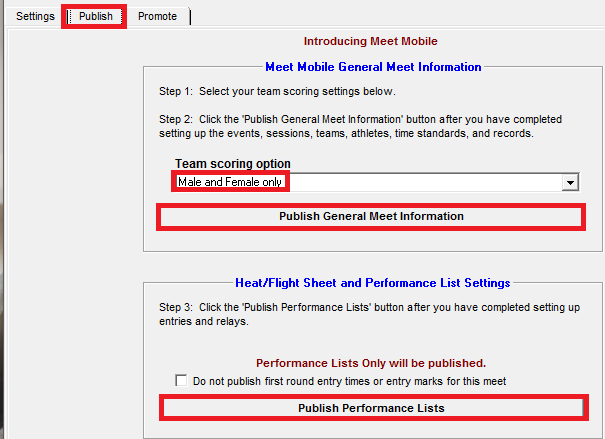
- Select correct Team Scoring option
- Publish General Meet Information when setup for events, sessions, time/mark standards, and records is completed
- Note: This action uploads the meet, a listing of the meet events by session, records, time/mark standards and athletes loaded into the database to the meet mobile server
- Note: This allows organizers to publish teams and athletes to meet mobile, creating an ID for each
- When publishing general meet information, the database used to publish receives a Meet Mobile ID which links to the specific meet on Meet Mobile
- This exact same database must be used while running the meet (or a backup of it that was made after the meet was published to Meet Mobile)
- Note: A backup made before the meet was published will not work, and will not be linked to Meet Mobile to upload results
- If an organization is reusing a database from a previous meet, we recommend re-saving the database under a different name to clear the existing Meet Mobile ID
- Note: See related article: Use Previous Meet as Meet Template
- Once meet entry deadline passes and entries are complete, click Publish Heat/Flight Sheets and Performance Lists
- This action uploads Performance Lists and Heat/Flight sheets for any seeded events
- When seeding or re-seeding events after uploading, the performance list or heat sheet for that event will automatically upload to Meet Mobile when exiting the seeding menu


