Create a Standard in Meet Manager for Swimming
- In Meet Manager click on Events, then Standards
- Screen shown here is displayed
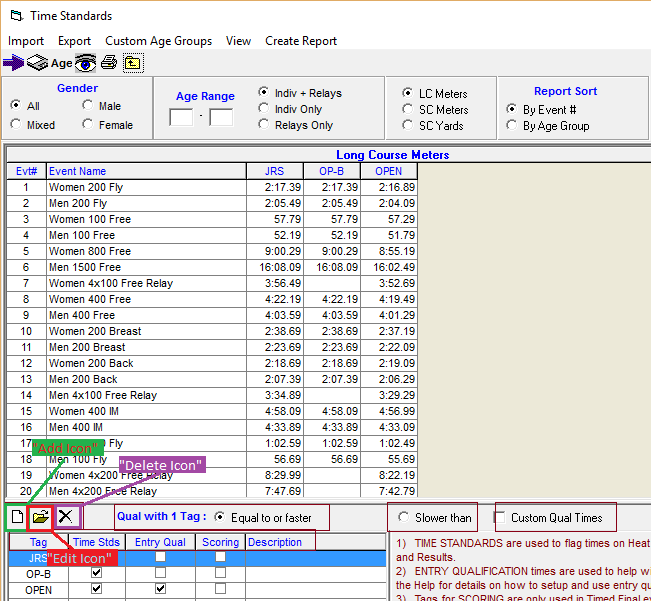
- Click on Add icon to add a standard tab
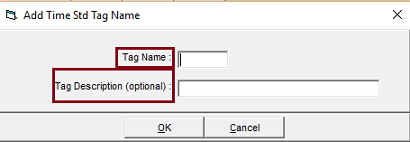
- Enter Tag Name
- Optionally enter Tag Description
- Click OK
- Click Edit icon to edit tag name or description
- Click Delete icon to delete selected standard tab
- Check Entry Qual box to use as entry qualifying time
- Select Equal to or faster when entry time must be Equal to or faster than standard
- Select Slower than when entry time must be Slower than standard
- Check Entry Qual for 2 standards when qualifying time is range between them
- Select New: Custom Entry Qualifying Times when some events are Faster than or equal to qualifying time and other events are Slower than
- Check Scoring box for Divisions by Time Standard Meets to use for scoring
Was this article helpful? YES NO



