Below are instructions to use our Online Meet Entry (OME) system after logging into Swim Manager.
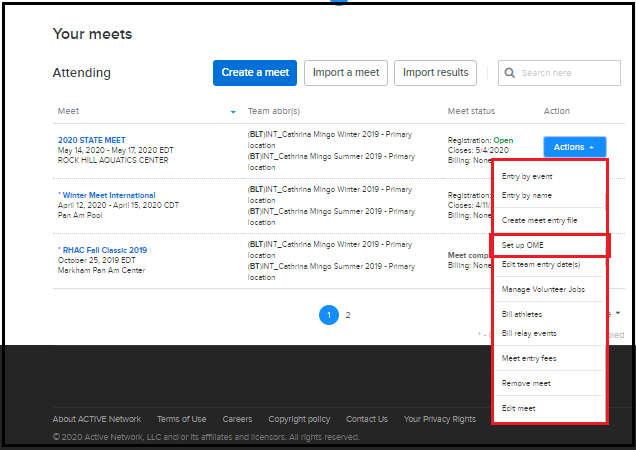
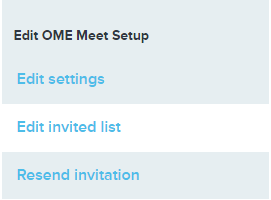
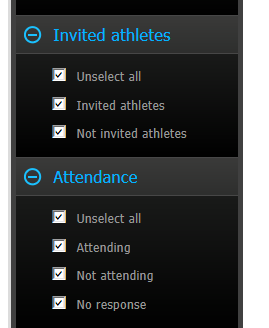
Related Articles:
- Note: Swimmers must be registered for a Swim Manager program in order to invite them to a meet using OME
Related Articles:
- From Organization Dashboard (HOME), click Action icon
next to a Meet within Your meets section
- Select Setup OME
See article: Setup OME in Swim Manager
- Select athletes to invite to this meet
- Click Invite athletes
- On the Add athletes screen that appears, filter by Gender or Meet Age
- Check the boxes to select athletes to include, click Add
- Note: Click box at the top of the column (next to the column headers) to select all
- Click Invite athletes to send an email to selected athletes
- Note: Families will receive an email with the team entry start date and a link to the swim portal
- At any time before team entry deadline, return to Invite list to Add or Remove invited athletes
- At any time during entry period, return to Invite list to Resend invitations (from upper right side of screen)
Related Article:
- Once back on Organization Dashboard (HOME), click on specific Meet to view the overview screen (includes meet details, eligibility requirements, and meet schedule)
- On the right side under Quick links, varying options are available depending on stage of entry process
- During team entry period, organizers will see Edit OME meet and Edit Invited athletes list
- After the meet is completed, organizers will see Update results or View final meet results
- On the right side under Quick links, varying options are available depending on stage of entry process
- After the entry period is complete, click Action icon
, then click Entries by name
- Review entries for each swimmer, click Expand all to expand all swimmers and display their entries
- Once a swimmer's entries are reviewed, click Approve
- Before exporting the entries, filter list of the invited swimmers using option on the left side under Approval - To be approved
- Review any that you missed before and either Approve them or make changes to their entry and then Approve
Related Article: Declare Entries (Swim Manager)
- Note: This is required as no entries will be exported until all are approved
- Note: Entries made by a coach or administrator in Swim Manager do not need approval. Approval is only necessary for entries made by a parent or swimmer in their swim portal
- To make changes to events a swimmer is entered in, double-click on the swimmer's name, apply changes, then click Save
- If the swimmer is unattached, UNAT displays after his/her name
- If the swimmer was invited, INV displays after his/her name
- When you expand the details, OME will display the entries that swimmer or parent entered online
- Cust displays next to times that were entered as custom times
- Use the filters for Invited athletes, Not invited athletes, Attending, Not attending, and No response (as needed)
- After changes to entries are complete and all entered swimmers are approved, return to the meet list on Organization Dashboard (HOME)
- Click the Action icon
- Click Create meet entry file
- Click the Action icon
- Note: If athletes with online entries still need approval, a warning message appears with an option to Go to entry by name (to approve the swimmers)
- Note: Entry file will only be created for entered swimmers who have approved entries
- Note: Coach-entered entries are considered approved
- A meet entry file will be created that you can send to meet host
See article: Swim Manager: Creating Meet Entry File
- At any time after you have exported meet entry file and after meet entry deadline you can bill swimmers by returning to the Organization Dashboard (HOME)
- Click Action icon
- Click Bill athletes
- Click Action icon
- Manage Unattached Swimmers
See article: Marking a swimmer as Attached or Unattached
Related Articles:


