If running a meet that is a similar type to a past meet, you can use the past meet as a template to minimize setup time for the upcoming meet.
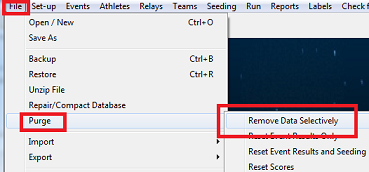
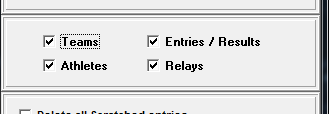
- From main screen go to File, then Open/New and open previous meet database
- Note: You may already have the previous meet open in Meet Manager, skip this step if this is the case
- From main screen go to File then Save As and save under new name
- Note: Once saved, new name should show in top-left corner of Meet Manager
- From main screen go to File, then Purge, then select Remove Data Selectively
- Select Teams
- Note: When you select Teams: Athletes, Entries/Results, and Relays will be selected
- Select OK
- Note: You will receive a warning that this process is irreversible, since you have already done a save as in step 2, select OK when prompted
- From main screen go to Set-up, then Meet Set-up
- Change Meet Name, Dates (Start, End, Age-Up), and any other differing parameters
- Note: Meet Manager for Swimming: also change Entry Open Date and Entry Deadline
- (Optional) Make any necessary changes to preferences and settings: Go to Set-up and check:
- Athlete/Relay Preferences
- Seeding Preferences
- Entry/Scoring Preferences
- Scoring Set-up
- Division/Region Names
- Swimming only: Entry Fee surcharges
- From main screen go to File then Repair and Compact Database
- Note: Repair and Compact Database tunes up database after a purge
- From main screen go to Events and verify event list is accurate
- Database is now ready to receive entries


