Below are instructions to access and view the roster report of registered athletes after logging into Swim Manager.
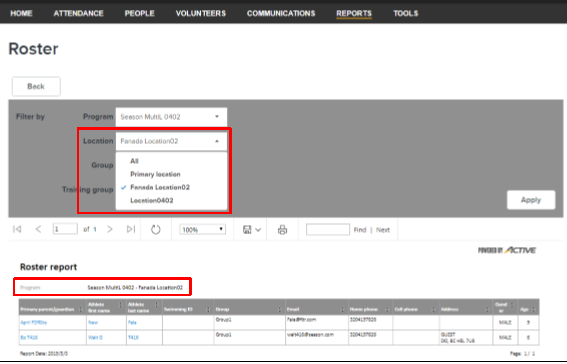
The following fields are included on screen:
The following fields are included in the export file:
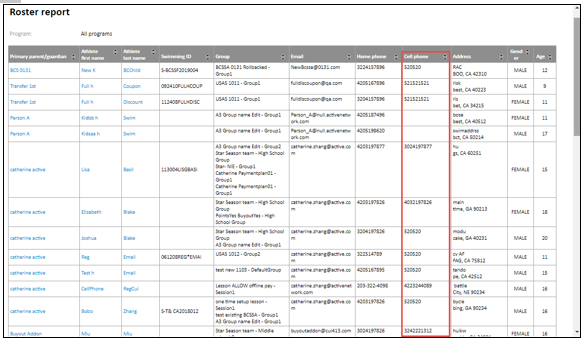
- From the Organization Dashboard (Home tab), click on the Reports tab
- Within the Roster box, click All
- Select filters
- Program (All programs, or a particular program)
- Location
- Group
- Note: The Location and Group drop-down will not appear unless a particular program is selected
- Click Apply
- Click Export to extract a CSV file (the default file name is Roster.csv)
The following fields are included on screen:
- Athlete
- Note: Click on an Athlete's name to view the Athlete record screen
- Group
- Contact info
- Address
- Gender
- Age
- Contact info
- Address
- Gender
- Age
The following fields are included in the export file:
- Registration date
- Program
- Group
- Timeslot
- Athlete name (first, middle, last)
- Athlete contact information (email address, home phone, cell phone)
- Athlete personal information (gender, birthdate, age, graduation year)
- Athlete address (address 1, address 2, city, state, postal code)
- Program
- Group
- Timeslot
- Athlete name (first, middle, last)
- Athlete contact information (email address, home phone, cell phone)
- Athlete personal information (gender, birthdate, age, graduation year)
- Athlete address (address 1, address 2, city, state, postal code)
- Note: For both online and exported versions, if the athlete does not have a cellphone number (value is null or empty), then his or her primary parent's cellphone number is displayed under Cell phone column


