Below are instructions to run a registration report after logging into LeagueOne and accessing the Standard Reports tab within Report Center.
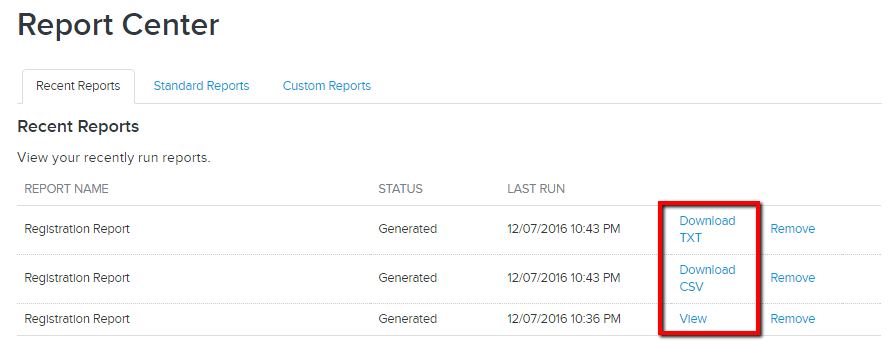
- Highlight Registration Report, click Run Report
- Select all applicable settings/filters:
a. Age Group: Leave as All or select a particular Age Group
b. Competition Class: Leave as All or select a particular Competition Class (generally the same as the Division)
c. Seasons: Leave as All or select a particular Season
d. Programs: Leave as All or select a particular Program
e. Summary/Detail: You must select one or the other
b. Competition Class: Leave as All or select a particular Competition Class (generally the same as the Division)
c. Seasons: Leave as All or select a particular Season
d. Programs: Leave as All or select a particular Program
e. Summary/Detail: You must select one or the other
i. Summary: The report provides a summary of information for each player (age group, division, program, assigned to a team, missing documents, etc.)
ii. Detail: The report provides a list of all registration details for each player (family information, custom questions, etc.)
ii. Detail: The report provides a list of all registration details for each player (family information, custom questions, etc.)
- Select a report format:
a. Online: View your report on the screen
b. CSV: Download your report in CSV format
c. TXT: Download your report in text format
b. CSV: Download your report in CSV format
c. TXT: Download your report in text format
- Select if you'd like to receive an email once the report is complete
- Note: This is only needed if the report is very large and the system needs time to complete the request
- Click Run Report
- Note: You may navigate to other screens within LeagueOne (or log in at a later time) to view your report
- Once back on the Recent Reports tab within the Report Center, click on an available option based on the report format
a. View: Appears for an online report (viewed from a browser - opens in a new tab/window as a .html file)
b. Download CSV: Appears for report in .csv format
c. Download TXT: Appears for report in .txt format
b. Download CSV: Appears for report in .csv format
c. Download TXT: Appears for report in .txt format
- Note: A registration report may only be run for programs within the session you are in


