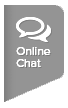If you are trying to export reports from TennisLink to Excel and are receiving an error message or the excel file is appearing blank, please follow the steps below to allow Excel to accept the file:
Note: These screenshots were taken from Excel 2010 from Google Chrome browser on a Windows operating system. The below example is using the player data to excel report in Junior Team Tennis but this workaround applies to any report that is exporting to Excel. We are currently investigating a permanent solution for this issue. 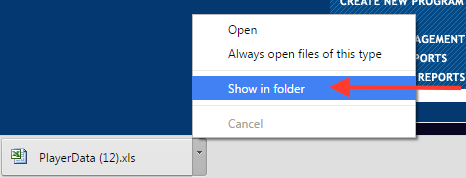
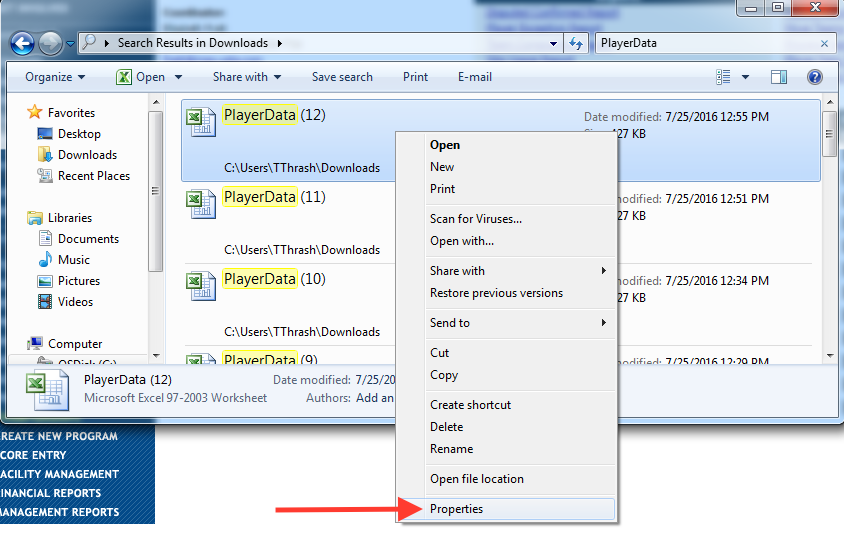
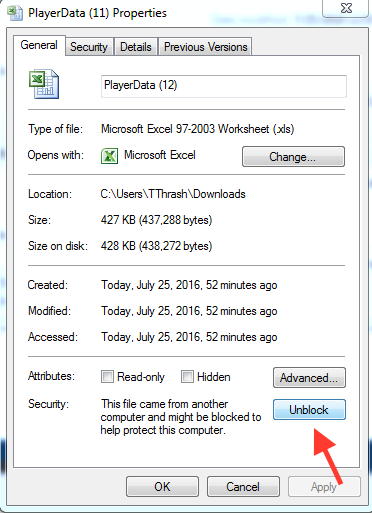

Note: These screenshots were taken from Excel 2010 from Google Chrome browser on a Windows operating system. The below example is using the player data to excel report in Junior Team Tennis but this workaround applies to any report that is exporting to Excel. We are currently investigating a permanent solution for this issue.
- Click Player Data to Excel report
- Right-Click on file, select Show in Folder
- Right-Click on file, select Properties
- On General tab, click Unblock at the bottom
- Click Apply
- Click OK
- Open Excel file again
- Click Yes to Verify the file is safe
- Note: This will have to be done every time when exporting or trying to open a file in Excel