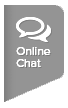If online team creation is enabled for your league, captains can create a team and get an assigned team number in the desired league. Follow the steps below to create a team online:
NOTE: Online team creation is only open between the league registration start date and the league play start date
NOTE: If you created your team in error or want to change the team registration type, please contact your Local League Coordinator. They will be able to make this update for you during the league season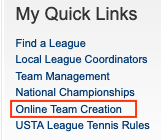
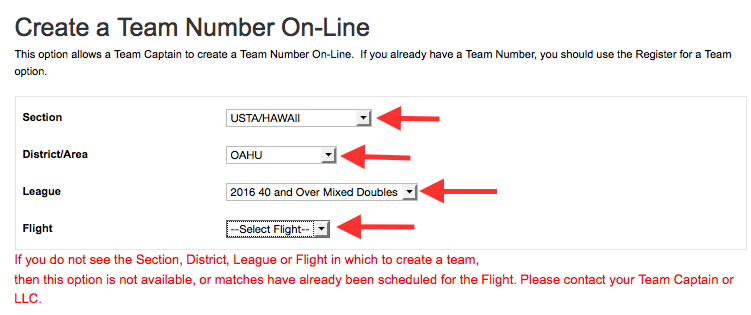

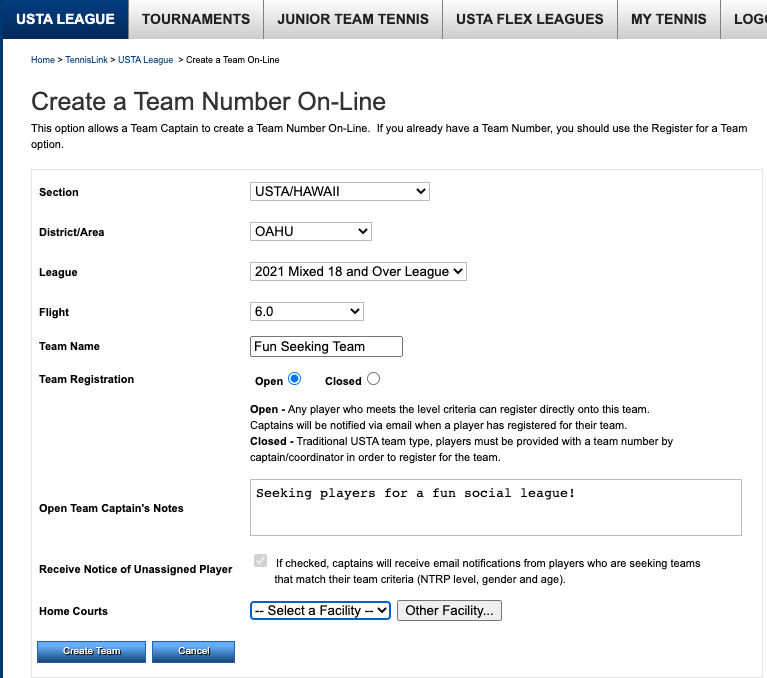

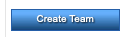
NOTE: Online team creation is only open between the league registration start date and the league play start date
NOTE: If you created your team in error or want to change the team registration type, please contact your Local League Coordinator. They will be able to make this update for you during the league season
- Log into TennisLink Leagues Homepage
- Under My Quick Links, click Online Team Creation
- Select Section, District/Area, League and Flight from drop downs
- Note: If you do not see the Section, District, League or Flight in which to create a team then this option is not available or matches have already been scheduled for the flight. Please contact your Local League Coordinator by going to Find Local League Coordinator
- Enter Team Name
- Under Team Registration, select Open or Closed
- Note: Open - Any player who meets the level criteria can register directly onto this team.
Captains will be notified via email when a player has registered for their team.
Closed - Traditional USTA team type, players must be provided with a team number by
captain/coordinator in order to register for the team.
- If selecting Open, input Open Team Captain's Notes in box
- If selecting Closed, you can check the Receive Notice of Unassigned Player box
- Note: If Receive Notice of Unassigned Player box is checked, captains will receive email notifications from players who are seeking teams that match their team criteria (NTRP level, gender and age).
- Select Home Courts from facility drop down
- Note: When you choose the Create Team button, you will be taken to the registration page where a team number and your USTA # will appear. This team number is valid ONLY if you pay for at least one registration. The valid team number will be displayed again upon completion of the registration. If you choose not to proceed with the registration, the team information will be lost.
- Click Create Team