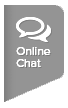If you want the system to schedule around Facility Availability for your league, follow the steps below:
Note: Even if a facility is not available at the beginning or end of the season, use Blackout Dates and not Court Availability or the system may assume courts are available
Note: The facility information listed on the Facility Management page cannot be edited. If you wish to update the facility information, please contact Membership Services
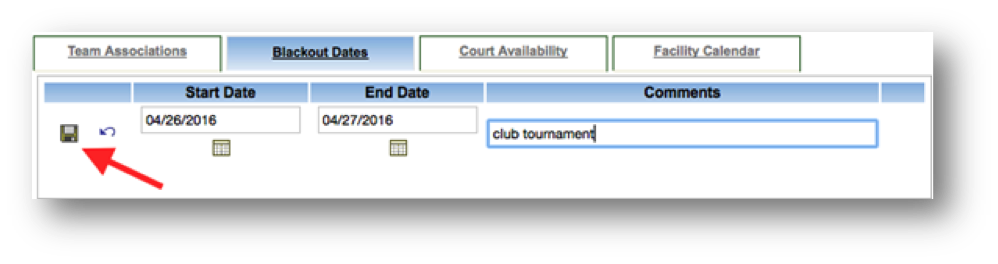
Note: Even if a facility is not available at the beginning or end of the season, use Blackout Dates and not Court Availability or the system may assume courts are available
Note: The facility information listed on the Facility Management page cannot be edited. If you wish to update the facility information, please contact Membership Services
- Navigate to Leagues Setup in TennisLink
- Drill down to desired league
- Select desired league
- Click Facility Management
- Under Selected Facility, choose desired facility
- Note: Facilities in the drop down are those selected when creating the league. If the desired facility is not available, go to Add Facility to League/Team to add the facility to your league
- Click Court Availability
- Select New Court Availability
- Note: Begin Date and End Date should be the Season Begins and Ends dates
- Enter Start Date, End Date, Start Time, End Time, Courts and Comments
- Click floppy disc icon to save
- Select Blackout Dates
- Click New Blackout Date
- Note: Enter Blackout Dates to tell the system where this facility will not be available during the season. If both facilities have blackout dates for the same date the scheduler will not schedule matches on those dates. Blackout dates can be entered as a date range or an individual date. Multiple dates can be entered as well
- Enter Start Date, End Date and Comments
- Click floppy disc to save
- Repeat steps 5-13 for all desired facilities