The Payments report pertains to payments made by families to the organization - this covers registration payments, add-on payments, miscellaneous fee orders, and balance payments (for recurring billing, monthly installment payments, etc.) Below are instructions to access and view the payments report after logging into Swim Manager.
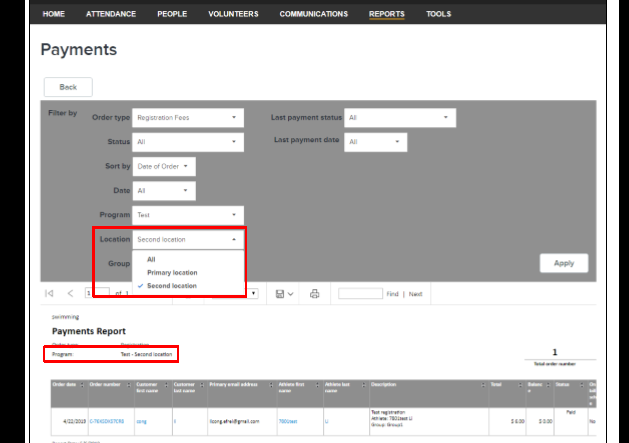
The following fields are included on screen:
The following fields are included in the export file: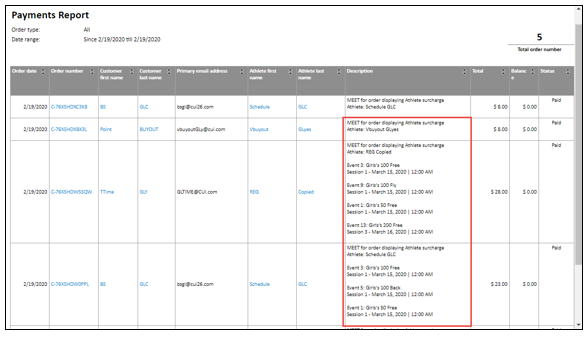
Need help with payments from ACTIVE Network to your organization? View the Remittance Report article.
- From the Organization Dashboard (Home tab), click on the Reports tab
- Within the Payments box, click on an available option
- Last 7 days
- Last 30 days
- Last 60 days
- All (the following example uses All as the selection)
- Select filters (or All as default)
- Order Type
- Registration Fees
- Entry Fees
- Miscellaneous Fees
- Note: If the Order Type is setup to Registration Fees and a Program is selected, then the Transaction Report can be filtered by Location (or All locations)
- Status
- Unpaid
- Paid
- Processing
- Partial Payment
- Payment Failed
- Date
- Last 7 days
- Last 30 days
- Last 60 days
- Last Payment Status
- Failed
- Paid
- Processing
- Error
- Last Payment Date
- Click Apply
- Click Export to extract a CSV file (the default fie name is Payment.csv)
The following fields are included on screen:
- Date
- Order number
- Order number
- Note: Click on an Order number to view the Order record screen
- Parent
- Description (includes program and transfer information, if applicable)
- Balance
- Status
- Description (includes program and transfer information, if applicable)
- Balance
- Status
The following fields are included in the export file:
- Order date
- Order number
- Parent
- Description
- Balance
- Payment status
- Order number
- Parent
- Description
- Balance
- Payment status
- Note: For both online and exported versions, meet name followed by the name of each event in order are included under description column
Need help with payments from ACTIVE Network to your organization? View the Remittance Report article.
- Note: If you have any questions about the payments received, please reach out to Technical Support at hyteksupport@active.com.


