When sending emails, you have an option to send it to specific Meet or Program participants. Below are the steps on how to use Custom filter for participants as recipients in Swim Manager
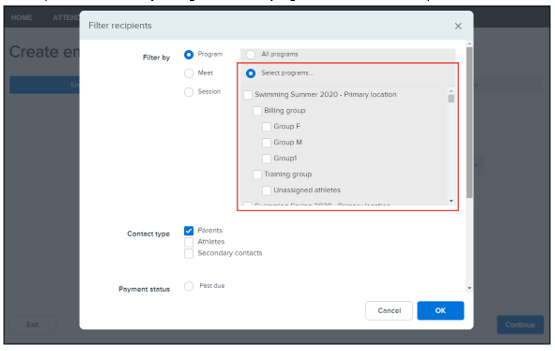
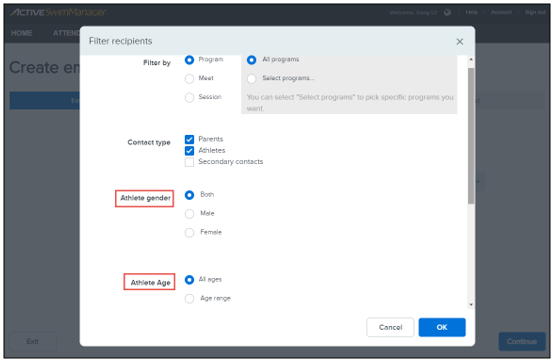
- See article Send Emails for detailed instruction on how to send email in Swim Manager
- On Email information tab, click the Add drop-down
- Select Custom filter for participants
- Use filter as needed
- Filter by Program (All or selected program)
- Contact type (Parents, Athletes, or Secondary contacts)
- Payment status (Past due or Balance owed)
- Registration date (start and end date)
- Filter by Meet (All or selected meets)
- Contact Type (Primary parents, Secondary parents, Athletes, Secondary contacts)
- OME Attendance (Attending, Not Attending, No response)
- Athlete gender (Both, Male, Female)
- Filter by Session
- Contact type (Athletes, Primary parent)
- Athlete gender (Both, Male, Female)
- Athlete age (All ages, Age range)
- Click OK


